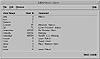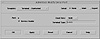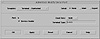Quick Reference to Port Monitor Administration (pmadm)
Table 9-8 provides a quick reference to the tasks you perform using the pmadm command.
Table 9-8 Quick Reference to Port Monitor Administration (pmadm)
|
| Task
| Command Syntax
|
| Add a standard terminal service
| pmadm -a -p pmtag -s svctag -i root -v `ttyadm -V` -m "`ttyadm -i `terminal disabled.' -l contty -m ldterm,ttcompat -d dev-path -s /usr/bin/login`"
|
| Disable a ttymon port monitor
| pmadm -d -p pmtag -s svctag
|
| Enable a ttymon port monitor
| pmadm -e -p pmtag -s svctag
|
| List all services
| pmadm -l
|
| List status information for one ttymon port monitor
| pmadm -l -p pmtag -s svctag
|
| Add a listen service
| pmadm -a -p pmtag -s lp -i root -v `nlsadmin -V` -m "`nlsadmin -o /var/spool/lp/fifos/listenS5`"
|
| Disable a listen port monitor
| pmadm -d -p pmtag -s lp
|
| Enable a listen port monitor
| pmadm -e -p pmtag -s lp
|
| List status information for one ttymon port monitor
| pmadm -l -p pmtag
|
|
Table 9-9 describes the options to the pmadm command.
Table 9-9 Options to the pmadm Command
|
| Option
| Description
|
| a
| Add a service.
|
| p
| Specify the port monitor tag (pmtag)--for example, zsmon.
|
| s
| Specify the service tag associated with a given service (svctag)--for example, ttya for serial port A.
|
| i
| Specify the identity assigned to the service when it is started.
|
| f
| Specify one or both flags. The x flag does not enable the specified service. The u flag creates a utmp entry for the service.
|
| v
| Specify the port monitor version number. Use ttyadm -V to find the version number, or use `ttyadm -V` as an argument to the -v option.
|
| m
| Identify port monitor-specific options to be included on the -a command line.
|
|
Table 9-10 shows the options to the ttyadm command. You usually include the ttyadm command and its options in backquotes ( ``) as part of the pmadm command.
Table 9-10 Options to the ttyadm Command
|
| Option
| Description
|
| d
| Specify the full pathname of the device file for the tty port--for example, /dev/term/a for serial port A.
|
| l
| Specify the ttylabel from the /etc/ttydefs file that the port monitor uses to set the proper baud rate--for example, 9600.
|
| s
| Specify the service pathname to be used when a connection request is received--for example, /usr/bin/login.
|
| V
| Display the version number of the SAF.
|
|
Table 9-11 shows only the options to the nlsadmin command that can be included as part of the command-line argument for the sacadm and pmadm commands. See the nlsadmin(1M) manual page for further information.
Table 9-11 Options to the nlsadmin Command
|
| Option
| Description
|
| A
| Interpret the address as private for the server. The listener monitors this address and dispatches all calls arriving on this address directly to the designated service. This option may not be used with the -D option.
|
| c "cmd"
| Specify the full pathname of the server and its arguments. Use double quotes around the pathname to ensure that it is interpreted as a single word by the shell.
|
| D
| Dynamically assign a private address that is selected by the transport provider. This option is frequently used with the -R option for RPC services. This option may not be used with the -A option.
|
| o streamname
| Specify the full pathname of a FIFO or named STREAM through which a server is receiving the connection.
|
| p modules
| If this option is specified, the modules are interpreted as a list of STREAMS modules for the listener to push before starting the service. Modules are pushed in the order they are specified. Specify the modules as a comma-separated list with no spaces.
|
| R
| Register an RPC service whose address, program number, and version number are registered with the rpcbinder for this transport provider.
|
| V
| Display the version number of the SAF.
|
|
Admintool: Serial Ports and SAF
 You can configure a serial port for use with a modem or terminal on a local system using either the Admintool: Serial Ports graphical user interface or the SAF commands described in Part 4 of this book. SunSoft recommends that you use the Admintool: Serial Ports graphical user interface for these tasks. If you have Solstice AdminSuite available, you can use AdminSuite's Serial Port Manager to configure serial ports on remote systems.
You can configure a serial port for use with a modem or terminal on a local system using either the Admintool: Serial Ports graphical user interface or the SAF commands described in Part 4 of this book. SunSoft recommends that you use the Admintool: Serial Ports graphical user interface for these tasks. If you have Solstice AdminSuite available, you can use AdminSuite's Serial Port Manager to configure serial ports on remote systems.
Admintool: Serial Ports and AdminSuite's Serial Port Manager both use the pmadm command to configure the serial port software to work with terminals and modems. They provide templates for common terminal and modem configurations and provide a quick visual status of each port. You can also set up multiple ports, modify them, or delete port services.
Once a serial port is configured, use the SAF commands to administer the port.
Templates
The Serial Port Manager provides five templates for the most common terminal and modem configurations, which you can then modify for a particular device.
- • Terminal--hardwired
- • Modem--dial-in only
- • Modem--dial-out only
- • Modem--bidirectional
- • Initialize Only--no connection
When you choose one of these templates from the Use Template menu, a set of default values is displayed that are optimized for the service that you selected.
Starting Admintool: Serial Ports
You can use the Admintool: Serial Ports graphical user interface for the following tasks on a local system:
- • Initialize a port without configuring the service
- • Add a service
- • Modify a service
- • Disable a service
- • Delete a service
You perform each task by clicking SELECT on the name of each port you want to configure and then choosing an item from the Edit menu. You choose Modify Service for the first four tasks and Delete Service if you want to delete the service for the selected port(s). Use the following steps to access the Admintool: Serial Ports graphical user interface.
- 1. Type /usr/bin/admintool & and press Return. The Admintool: Users window is displayed, as shown in Figure 9-6.
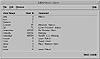
Figure 9-6 Admintool: Users base window.
- 2. From the Browse menu, choose Serial Ports. The Modify Serial Port window is displayed, as shown in Figure 9-7.
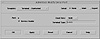
Figure 9-7 Admintool: Modify Serial Port window.
- 3. Click the port you want to modify and choose Modify from the Edit menu. The Modify Serial Port window is displayed, as shown in Figure 9-8.
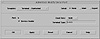
Figure 9-8 Admintool: Modify Serial Port window.
The Modify Serial Port window displays three levels of information about the port. When the window is first displayed, only Basic information is displayed. You can click the More radio button to display more information. Clicking the Expert radio button shows all of the possible settings.
For information on how to set up modems and character terminals, see Chapter 10.
 You can configure a serial port for use with a modem or terminal on a local system using either the Admintool: Serial Ports graphical user interface or the SAF commands described in Part 4 of this book. SunSoft recommends that you use the Admintool: Serial Ports graphical user interface for these tasks. If you have Solstice AdminSuite available, you can use AdminSuite's Serial Port Manager to configure serial ports on remote systems.
You can configure a serial port for use with a modem or terminal on a local system using either the Admintool: Serial Ports graphical user interface or the SAF commands described in Part 4 of this book. SunSoft recommends that you use the Admintool: Serial Ports graphical user interface for these tasks. If you have Solstice AdminSuite available, you can use AdminSuite's Serial Port Manager to configure serial ports on remote systems.