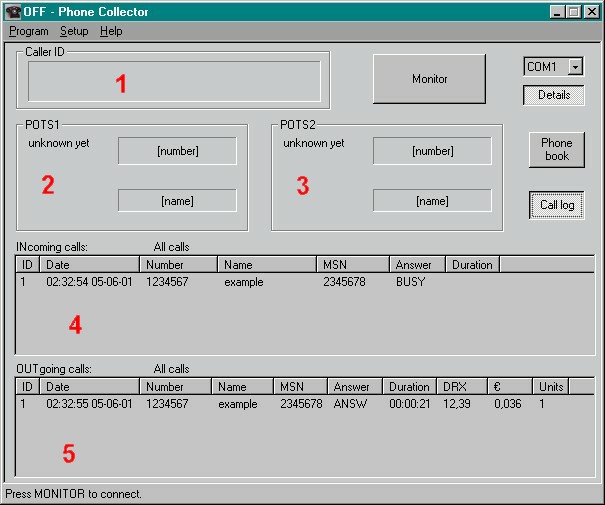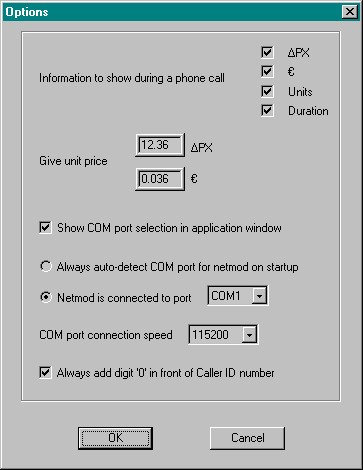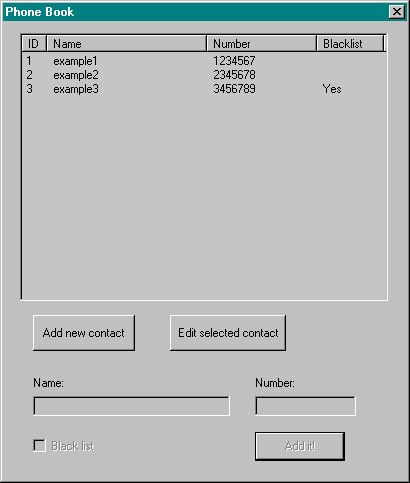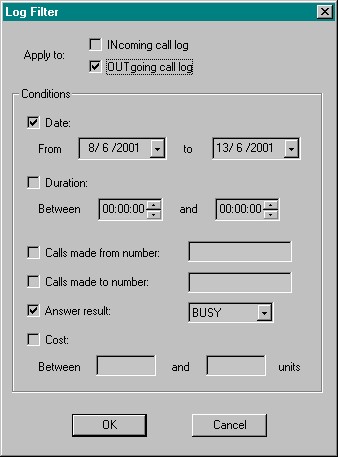PHONE COLLECTOR ©
For version 1.2
Download this document for offline view.
Main program
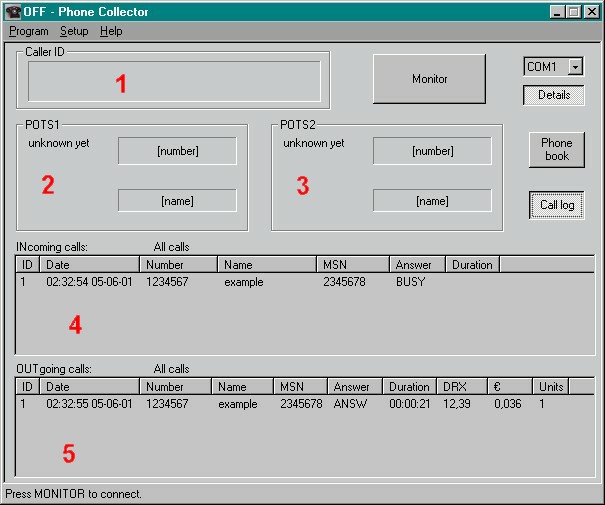
By default it starts showing details, meaning sections 2 and 3.
If you want to work with other programs and have the Phone Collector© just for
CallerID (taking up a little space on the screen) press "Details" button.
Otherwise you can watch full activities in both POTS (sections 2 and 3).
As you see in the example, on the left there are info concerning the state
of each POTS (free, connecting ie talking, etc) and if it's an incoming call,
duration is indicated, refreshing every 5 seconds. For outgoing calls you
select what indications you want from Options menu, as describing below.
Section 4 shows incoming calls log and sections 5 outgoing calls log.
You can see
- the date for a call (it's the time when the phone rings, not when answering)
- the number and name of the other party
- your MSN
- the field "answer" that shows what happened with the call
- POTSx if answered by POTSx
- ANSW if answered (don't know the POTS)
- NORING if an outgoing call doesn't ring at all! (ie mobile that is off or unavailable)
or an incoming call that doesn't ring in POTS or DTE (MSN not assigned)
- NA if ringing but not answered (for example if user way away)
- REJ if rejected
- CW if an outgoing call found busy signal, but after indication of Call Waiting
- WRONG if an invalid number format is dialed, or if you don't dial any number after some minutes from off-hook
- duration of the call (if it is answered it's the time you talk, otherwise it's the time that the phone rings)
- cost and units only for outgoing calls (section 5)
You can arrange the width of each column. The program remebers it for the next time.
You can also delete calls if you want the table clear. Select the rows you want and
press delete button on your keyboard. A confirmation shows up and you can delete them
from your log. You can also right click on the selected items and select "Delete".
With right click you can directly add a contact to the phone book, with the number of the call you selected
(only one contact with each click). A small dialog asks for the name and if you want it in the black list.
To sort calls click on a column's title.
Options
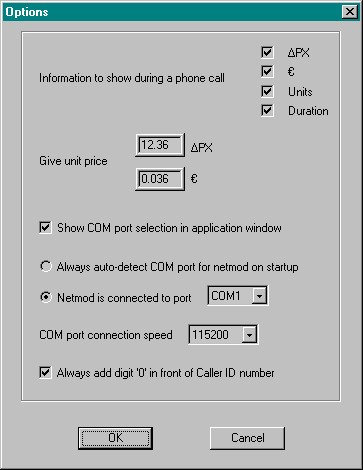
You have some options that you can configure depending what you need.
First, you select what information you want to see in sections 2 and 3 of
main program during an outgoing call. If you select cost (either DRX or EUROs)
then the value of each unit is needed for calculation. You can enter one
of them and the other will be calculated automatically.
Then you can select if you want to see the combo box for selecting COM port in
main window.
Next you decide if you want the program to search for netmod every time it
starts, or if you want to set it manually.
You can also select connection speed for COM port. 115200 is suggested, unless you have an old computer.
Last, you have an option to add digit '0' always in front of CallerID number.
Custom View

Some more options to customize the view of the application.
You can select whether you want the program to minimize in task bar, or system tray.
If you selected system tray it's useful to define a pop-up on a new incoming or outgoing
call, by checking the boxes.
(Note: It will not pop-up on a new incoming call from a number in black list.)
You can let the program saving the window's position on screen every time
you exit, so that it starts at that position next time.
Last, you can select the program's backgroud color.Give RGB values 0-255.
Note: The change will take effect the next time you start the program.
Phone book
Press the button "Phone book" to view it.
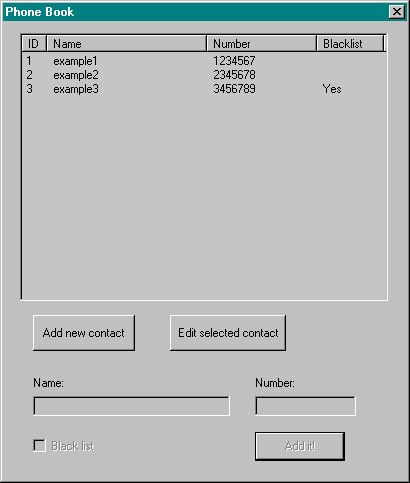
You can press the button "Add new contact" and then write the name, the number
and check the box if you want it in black list. A call from a number in black list,
rings only one time and then it stops.
(Note: If you have a device on the S-bus it will not stop ringing.)
When you finish press "Add it!" and you will see it on the table above.
Then you can add another one.
You can edit a contact by selecting the row you want and pressing the appropriate button.
Make the changes you want and press "Add it!" to validate your changes.
You can also delete contacts by selecting the rows you want and pressing the delete button on your keyboard.
Log filter
Go menu -> Program -> Log filter
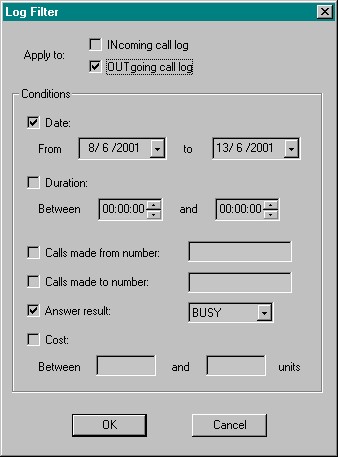
Firstly you have to select where to apply the filter, in incoming calls log, in outgoing calls log, or both.
Otherwise no filter will be applied.
Then you can select how to filter calls. Check the box for the field you want and then give tha desired data for filtering.
If none selected then all calls will be available in the table. You may need to do this if you want to "remove" a filter from a log.
(There is an indication in the main window that shows when log is filtered or not)
When a new call takes place, it is shown in the table no matter if it matches the filter's criteria. If a column is clicked for sorting, then filter is applied again.
Filter is off every time you start the program.
Statistics
Go menu -> Program -> Statistics

There are two sections here.
The first shows units, as read from netmod (ATCH?).
The third column shows overall units. For example if netmod resets counters, the program will remember last time's total units and will add them to the current total.
The program reads counters from netmod every time you start monitoring.
The second section shows statistics from the program's call log.
If a log is filtered, only calls that match the criteria will be counted.
If you have any questions email me. Please respect my time and
don't ask questions that are already answered in these pages.